To play GTA 5 on Android devices natively, here’s a detailed step-by-step guide based on the summarized content previously discussed. This guide includes additional details and instructions for a thorough setup:
Step 1: Checking Device Compatibility
Make sure your Android device has enough power to run Grand Theft Auto 5. Devices having Snapdragon 888 or Snapdragon 870 processor are advised. Make sure you have at least 110GB of storage accessible as well; if you have less, it can still be used.
Step 2: Necessary Applications
Download and install these key applications:
- Termux: A Linux environment emulator for Android.
- Termux X11: An extension for Termux to run X11 (graphical) applications.
- Input Bridge: Allows the use of custom input methods and control mappings.
These apps are generally available via official app stores or through reputable third-party app repositories.
Step 3: Installing and Setting Up the Emulator
- Install Mobox Emulator: Type ‘Mobox’ in Termux to start the installation. Follow the prompts to configure the emulator.
- Configure the Emulator Settings: Adjust settings for optimal performance based on your device’s capabilities:
- Change the fallback resolution (recommended is 1280×720 for better balance between performance and quality).
- Adjust performance settings manually if necessary to enhance frame rates and reduce lag.
Step 4: Installing GTA 5
- Game Installation: Install GTA 5 by going through the emulator’s installation option after setting up Mobox. Choose the GTA 5 version that matches the settings on your emulator.
- Managing Storage: Try compressing or installing game components one at a time if storage is a concern. To make space in the game’s directories, you can delete files that aren’t needed. If necessary, try to get the installation size down to roughly 55GB by deleting unnecessary DLCs and update files.
Step 5: Final Adjustments and Optimization
- Set Up On-Screen Controls: Configure Input Bridge to map game controls onto your touch screen effectively.
- Optimize Game Settings: Once the game is running, adjust the in-game settings for resolution, textures, and other graphics settings to ensure the game runs smoothly without overloading your device’s hardware.
Step 6: Launching the Game
- Start the Game: Open GTA 5 from the Mobox emulator. Initially, set the game to windowed mode to ensure everything loads correctly.
- Switch to Full Screen: Adjust the game to full-screen mode for a better gaming experience.
- Gameplay: Test the game to confirm that the settings provide a stable frame rate and responsive gameplay.
Step 7: Troubleshooting and Adjustments
- Performance Issues: If there are any stutters or performance drops, revisit the emulator and game settings. Lowering the resolution, adjusting graphic details, and tweaking emulation settings can help improve performance.
- Control Adjustments: Fine-tune the on-screen controls as needed to ensure they are comfortable and responsive.
Conclusion
Enjoy playing GTA 5 on your Android device. Technically, this setup can be difficult, so if you run into problems, consult forums or join our Discord community for help.

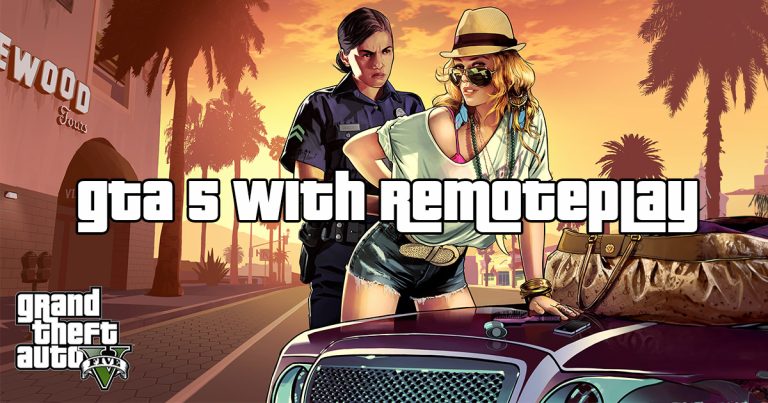
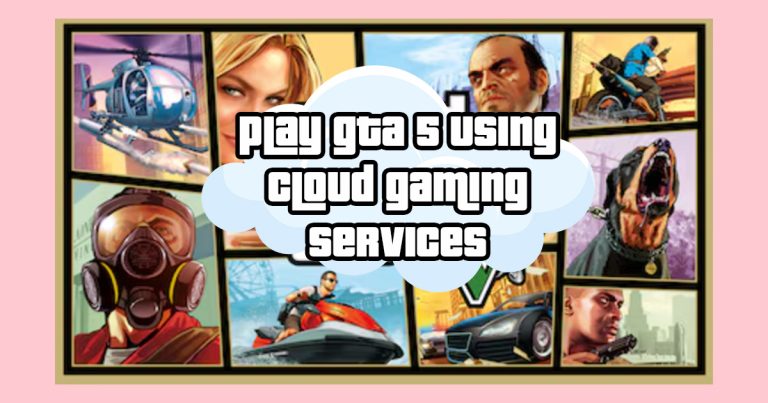
Leave a Comment