As of now, “Grand Theft Auto VI” (GTA 6) has not been released. When it’s released, though, the method for using remote play to play it on mobile devices will probably be similar to that of “Grand Theft Auto V” (GTA 5). Using remote play technology compatible with PC, Xbox, and PlayStation systems, this article will walk you through the process of playing Grand Theft Auto V on your mobile device. With the use of these techniques, you may stream the game straight to your Android or iOS smartphone from your PC or console, eliminating the need to stay at home to play the game.
PlayStation Remote Play
For those who own GTA 5 on PlayStation 4 or PlayStation 5, Sony’s Remote Play app is a convenient way to play your game on your mobile device.
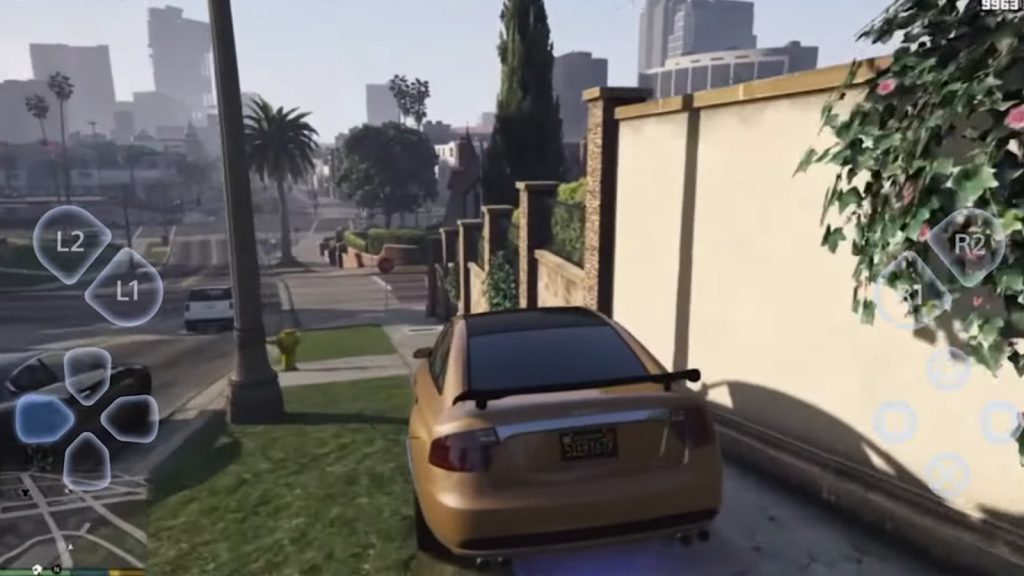
Requirements:
- PlayStation 4 or PlayStation 5 console with GTA 5 installed.
- Mobile device (Android or iOS).
- High-speed internet connection.
- PS Remote Play app installed on your mobile device.
Setup Process:
- Prepare Your PlayStation:
- Update your PlayStation to the latest system software.
- Enable Remote Play by going to Settings > Remote Play Connection Settings, and check the box for ‘Enable Remote Play’.
- Activate your console as your primary PS4 or PS5 under Account Management.
- Connect Your Mobile Device:
- Download the PS Remote Play app from the Google Play Store or Apple App Store.
- Remote Play for Android: https://play.google.com/store/apps/details?id=com.playstation.remoteplay
- Remote Play for iOS: https://apps.apple.com/us/app/ps-remote-play/id1436192460
- Connect your mobile device to the same network as your PlayStation.
- Open the app and sign in to your PlayStation Network account.
- Follow the on-screen instructions to pair your device with your PlayStation.
- Start Playing:
- Once connected, you can navigate the PlayStation menu from your device. Start GTA 5 as you normally would using a controller connected either to your PlayStation or directly to your mobile device.
For Xbox users, the Xbox app provides a similar streaming service for games, including GTA 5.

Requirements:
- Xbox Series X|S or Xbox One console with GTA 5 installed.
- Mobile device (Android or iOS).
- High-speed internet connection.
- Xbox app installed on your mobile device.
Setup Process:
- Prepare Your Xbox:
- Make sure your Xbox is updated with the latest firmware.
- Enable remote features under Device Connections in the Device & Connections settings.
- Connect Your Mobile Device:
- Install the Xbox app from the Google Play Store or Apple App Store.
- Connect to the same network as your Xbox console.
- Sign in with your Microsoft account.
- From the app, tap the Console icon, then ‘Remote play on this device’.
- Start Playing:
- The app will connect to your Xbox, allowing you to control and play GTA 5 through your mobile device.
PC Remote Play Using Moonlight or Steam Link
If you have GTA 5 on a PC, you can use Moonlight (for NVIDIA GPU owners) or Steam Link to stream your games.
Requirements:
- A PC with GTA 5 installed (Steam Link requires that the game be added to the Steam library, Moonlight requires an NVIDIA GPU).
- Mobile device (Android or iOS).
- High-speed internet connection.
- Moonlight or Steam Link app installed on your mobile device.
Setup Process for Steam Link:
- Prepare Your PC:
- Install Steam and log in to your account.
- Ensure that your game is added to your Steam library.
- Connect your PC and mobile device to the same network.
- Connect Your Mobile Device:
- Download and open the Steam Link app on your device.
- Pair your device with your PC following the app’s guide.
- Connect a controller to your mobile device if preferred.
Setup Process for Moonlight:
- Prepare Your PC:
- Install the Moonlight streaming client on your PC.
- Ensure your NVIDIA GPU drivers are updated.
- Connect Your Mobile Device:
- Download the Moonlight app.
- Follow the instructions to connect to your PC.
Start Playing:
- Launch the game through the app, and you are ready to play GTA 5 on your mobile device.
You may play GTA 5 on your mobile device and take your gaming experiences outside of your living room or gaming setup by utilizing these remote play techniques. When GTA 6 is out, you should anticipate doing similar actions to play it from a distance, guaranteeing convenience and seamless gameplay.


Leave a Comment