As the gaming community eagerly awaits the release of “Grand Theft Auto VI” (GTA 6), many are looking ahead to how they might enjoy both the upcoming game and its predecessor, “Grand Theft Auto V” (GTA 5), on various devices. It’s important to note that once GTA 6 is available, the methods discussed here for GTA 5 will likely be applicable to the new release as well.
GTA 5 continues to captivate gamers worldwide with its expansive open world and engaging gameplay. Cloud gaming services offer a good option for people who want to play games without the need for powerful gear. This post explains how to play Grand Theft Auto 5 on cloud gaming systems, which provide you the freedom to play on PCs, tablets, and even cellphones.
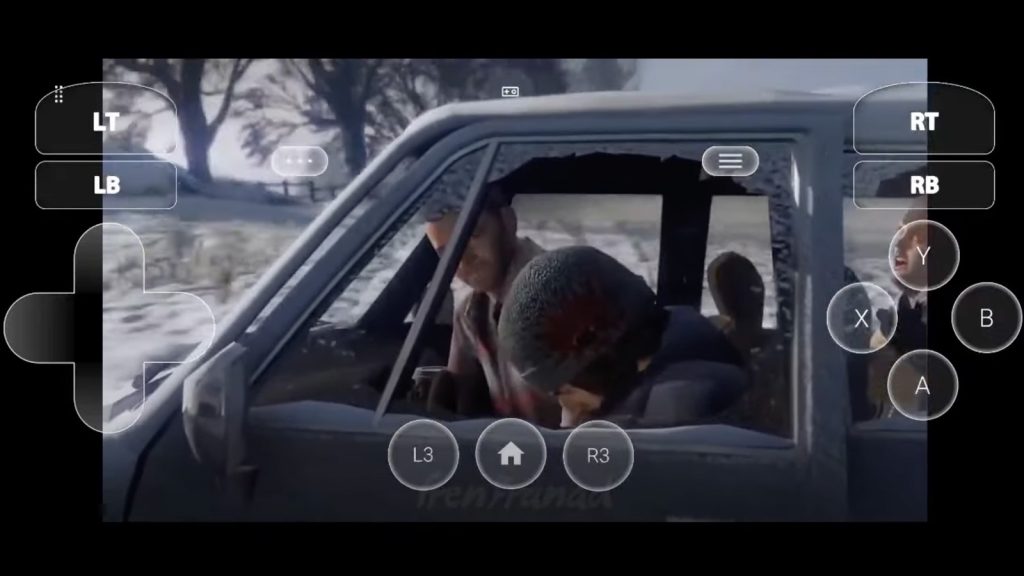
What is Cloud Gaming? Online games that are played on distant servers and streamed straight to a user’s device are referred to as cloud gaming, or gaming on demand. By doing this, players can play demanding games without needing to buy high-performance gear. The processing of the game takes place on a distant server, from which the player’s inputs are given back to the server and the visuals and audio are streamed to their device.
Benefits of Cloud Gaming:
- Accessibility: Play games on any device that can connect to the internet.
- Convenience: No need for large downloads or updates.
- Cost-effective: Reduces the need for frequent hardware upgrades.
- Portability: Play your favorite games anywhere, anytime.
How to Play GTA 5 on Cloud Gaming Services:
Step 1: Choosing a Cloud Gaming Service Several cloud gaming services offer GTA 5, including but not limited to:
- NVIDIA GeForce Now: Allows you to stream games you own from various digital stores like Steam and Epic Games Store.
- Xbox Cloud Gaming (Project xCloud): Available for Xbox Game Pass Ultimate subscribers, it offers a wide range of games including GTA 5 on various devices.
Step 2: Setting Up Your Account Making an account is the next step after selecting a service. You will need to link your current game libraries where GTA 5 is owned in order to use services like GeForce Now. An Xbox Game Pass Ultimate membership is required for Xbox Cloud Gaming.
Step 3: Hardware and Internet Requirements Make sure you have a stable and fast internet connection, ideally with speeds of at least 15 Mbps for 720p streaming and 25 Mbps for 1080p. Also, check the service’s hardware requirements, although most modern devices with an internet connection will suffice.
Step 4: Launching the Game After logging into your cloud gaming account, navigate to GTA 5 in the game library, and hit play. The game will start streaming immediately, allowing you to play as if the game was running on your local device.
Step 5: Game Controls Cloud gaming services support various controllers, keyboards, and mice. Ensure your input device is compatible with the service. Some services also offer touch controls for tablets and smartphones.
Cloud gaming is changing how and where we play games like GTA 5, making it more accessible than ever before. Cloud gaming guarantees that you always have access to top-notch gaming, no matter where you are—at home or on the go—without requiring pricey hardware.
The options for gaming will grow as cloud technology develops, giving players new ways to experience their favorite games in high definition without having to buy an expensive console or PC. This technology pushes the boundaries of gaming experience innovation while also promising a bright future for accessibility to games. Join our Discord community to explore all the ways to play GTA 5 on Mobile.
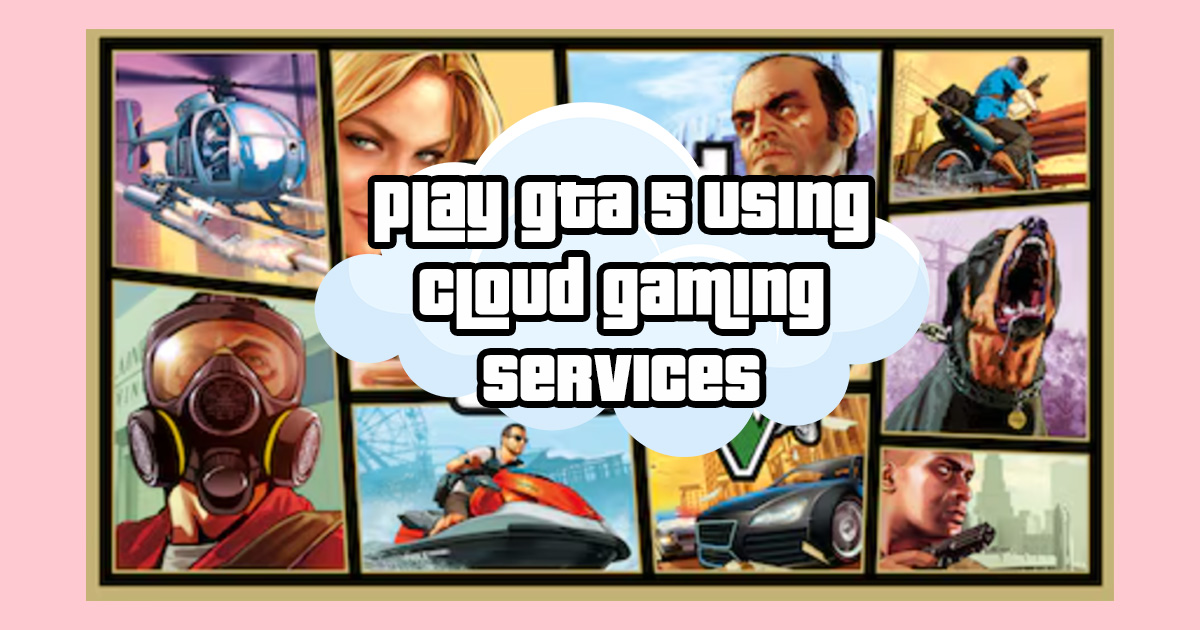

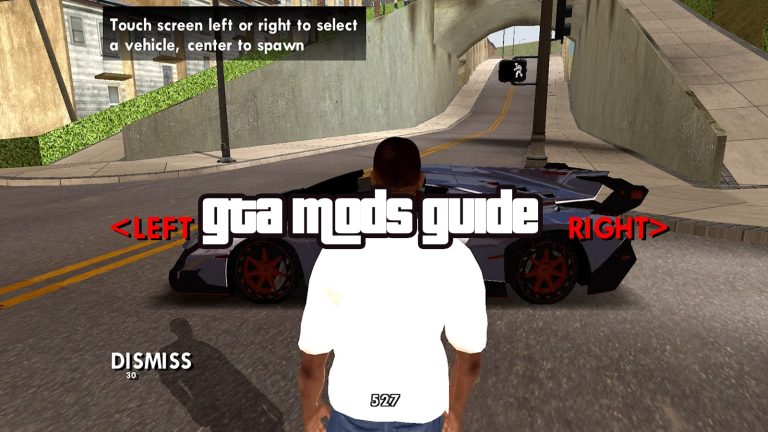
Leave a Comment